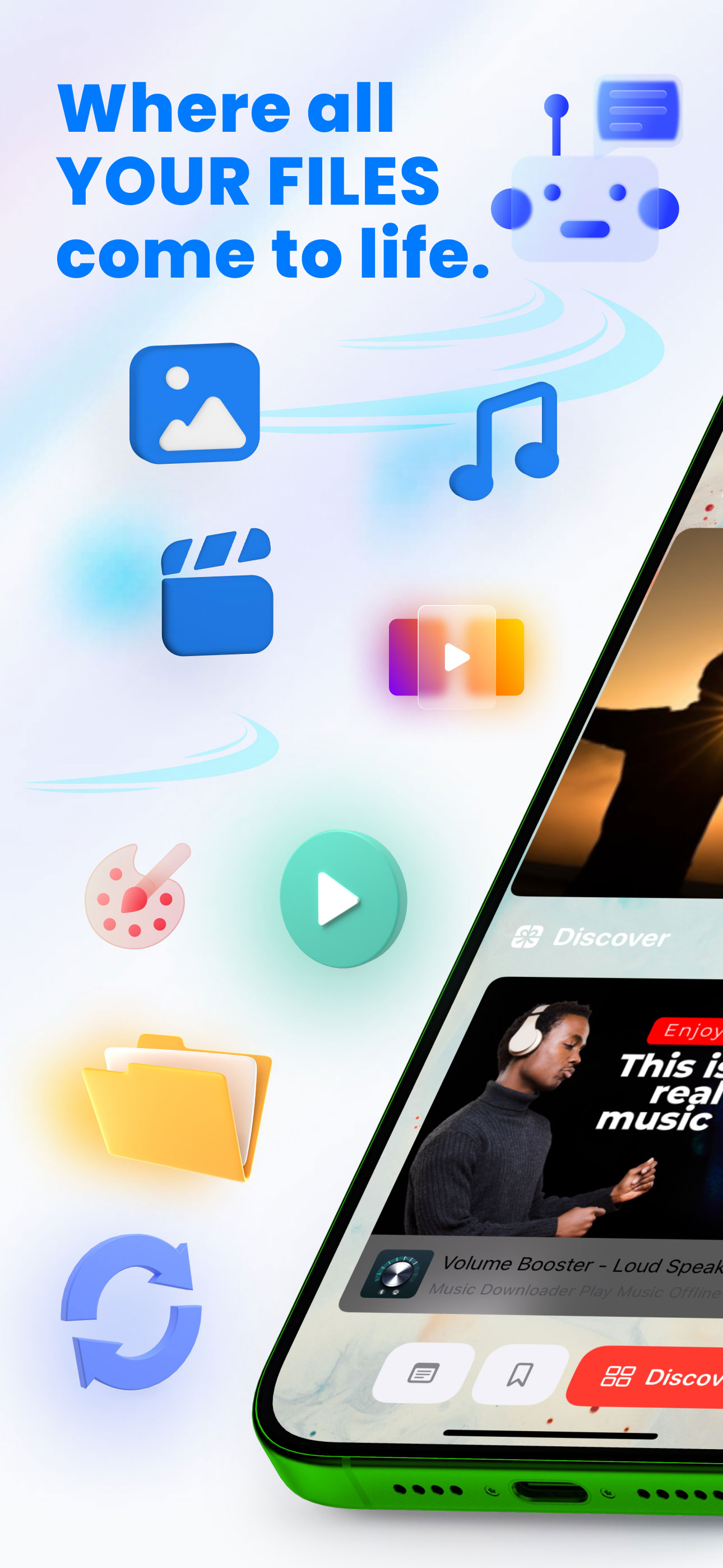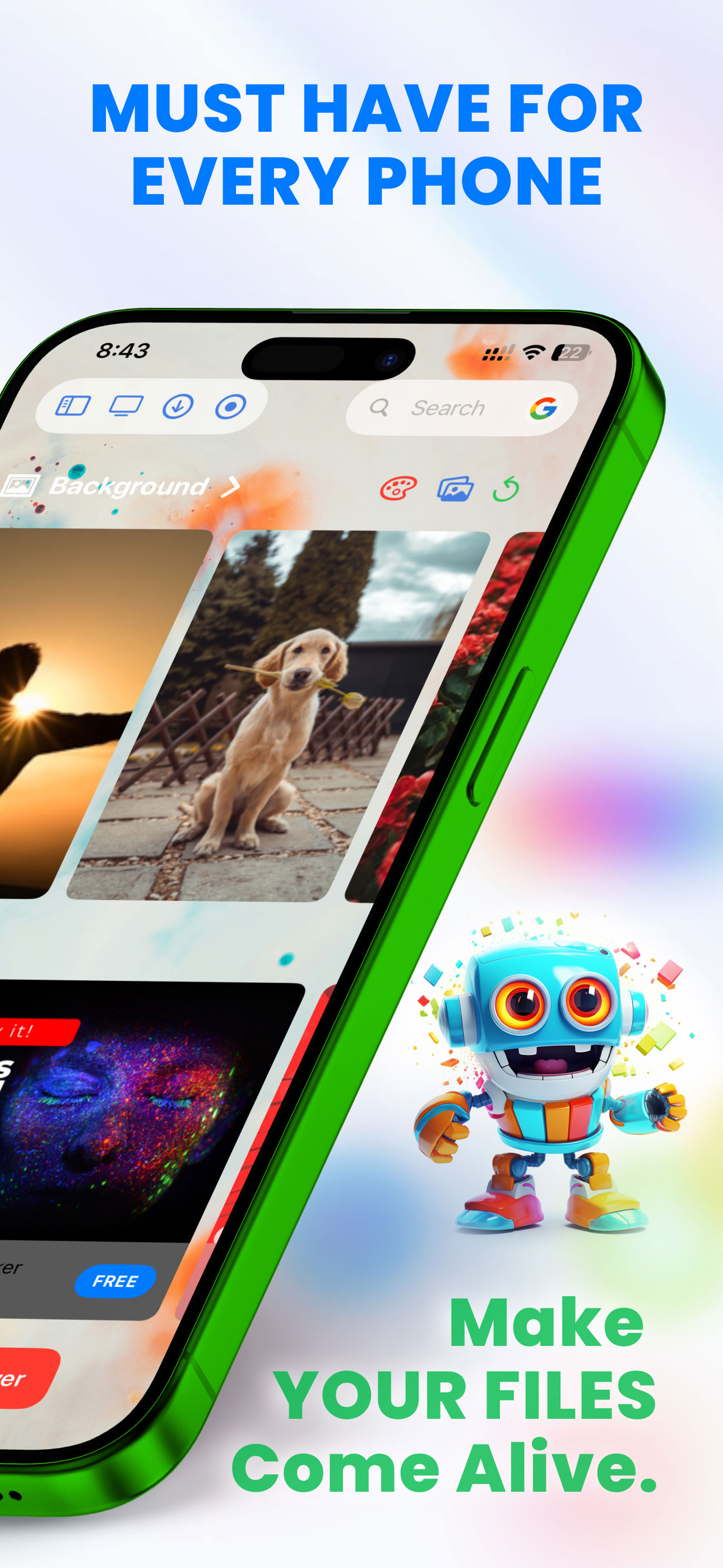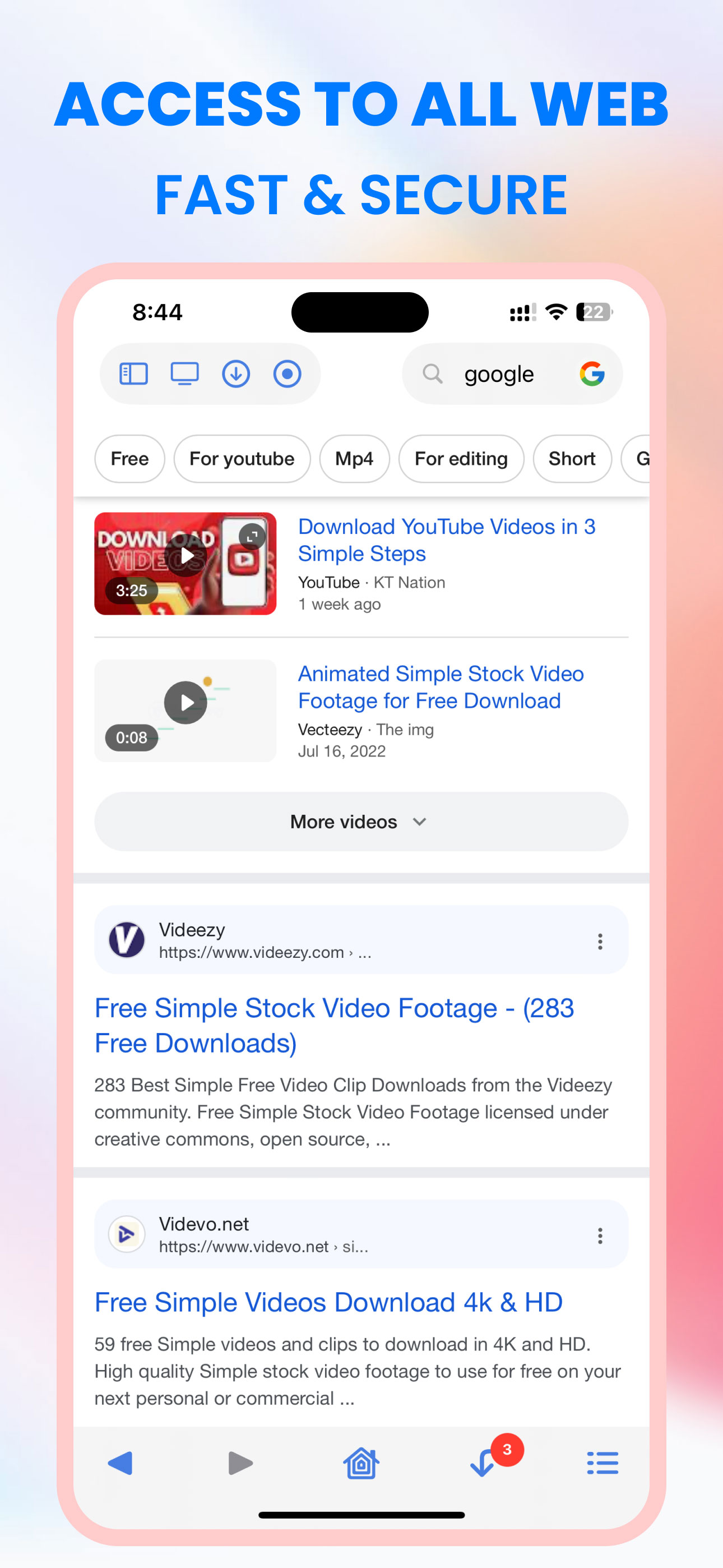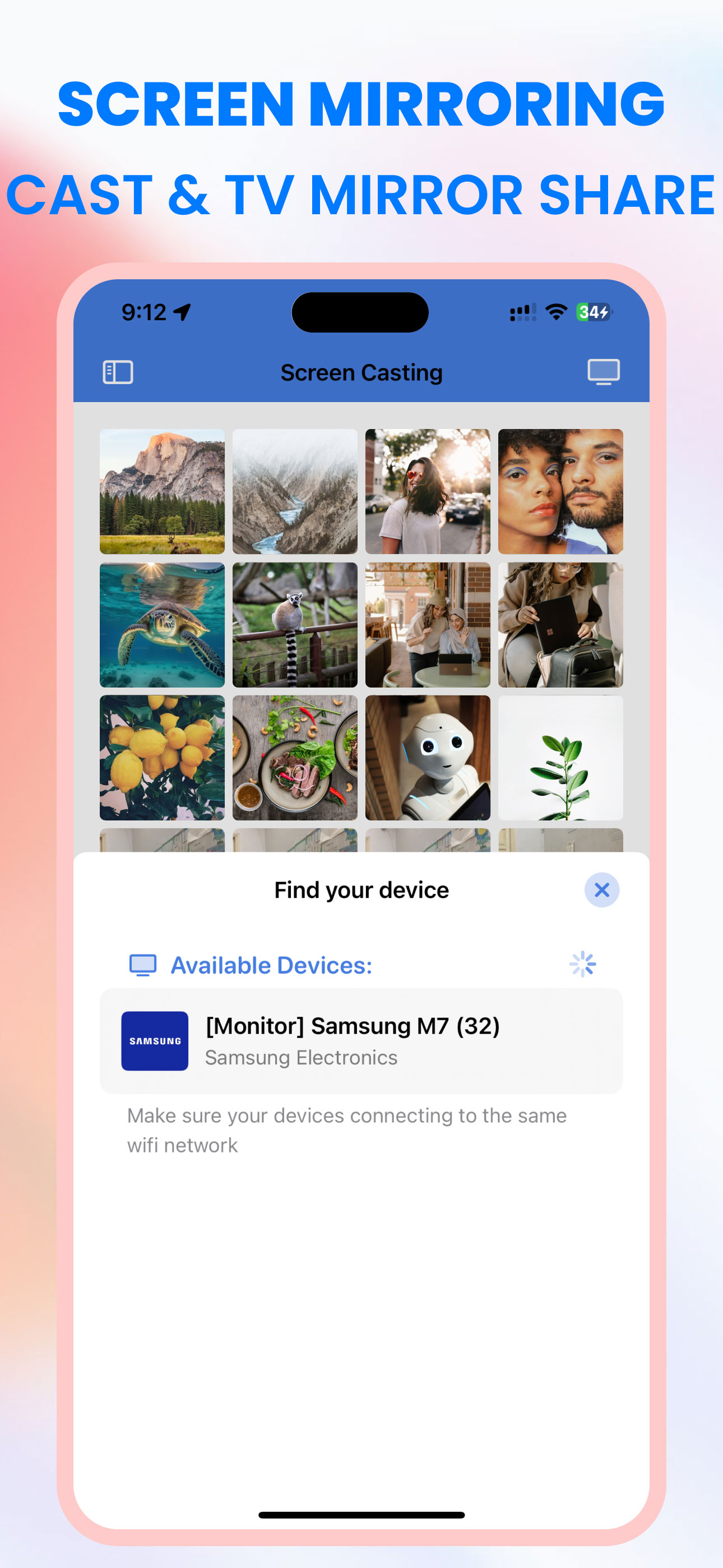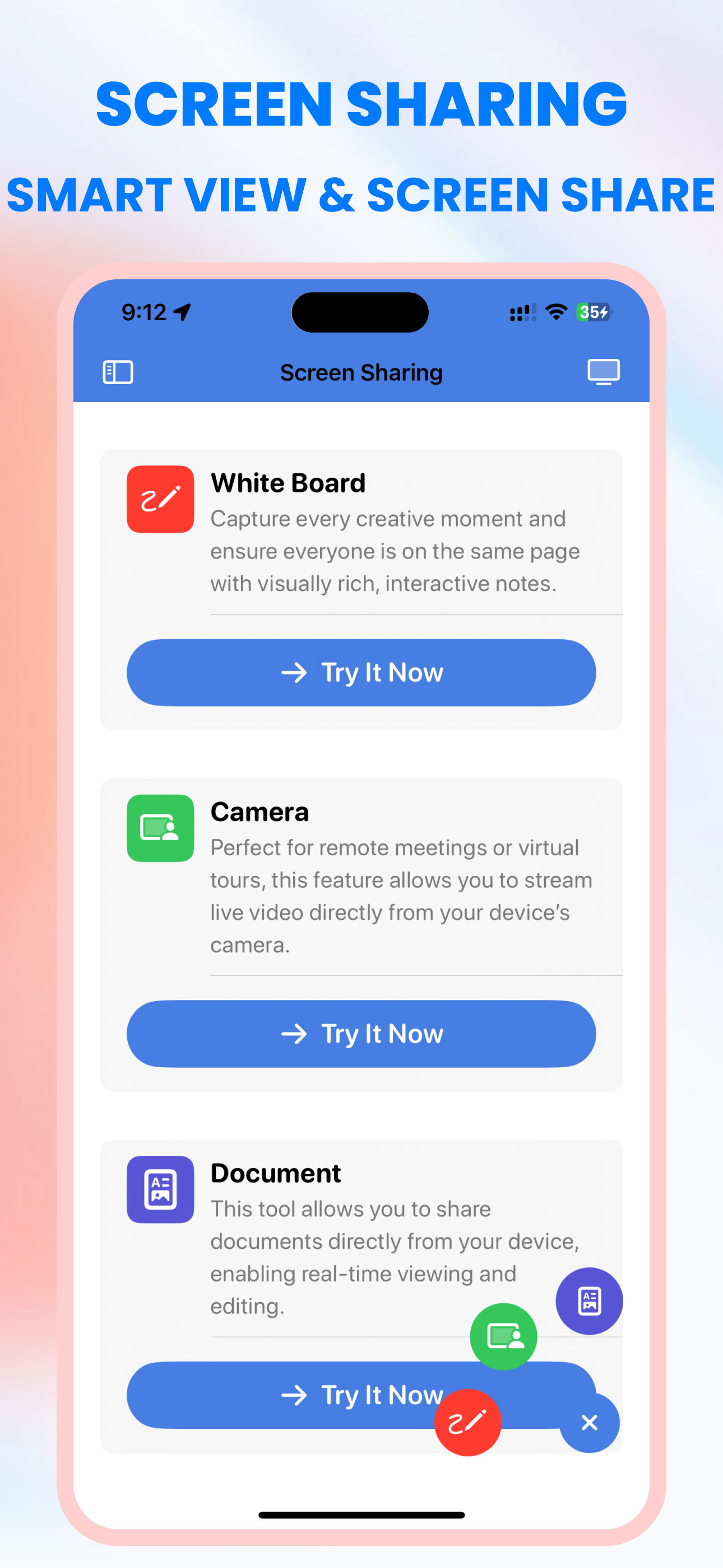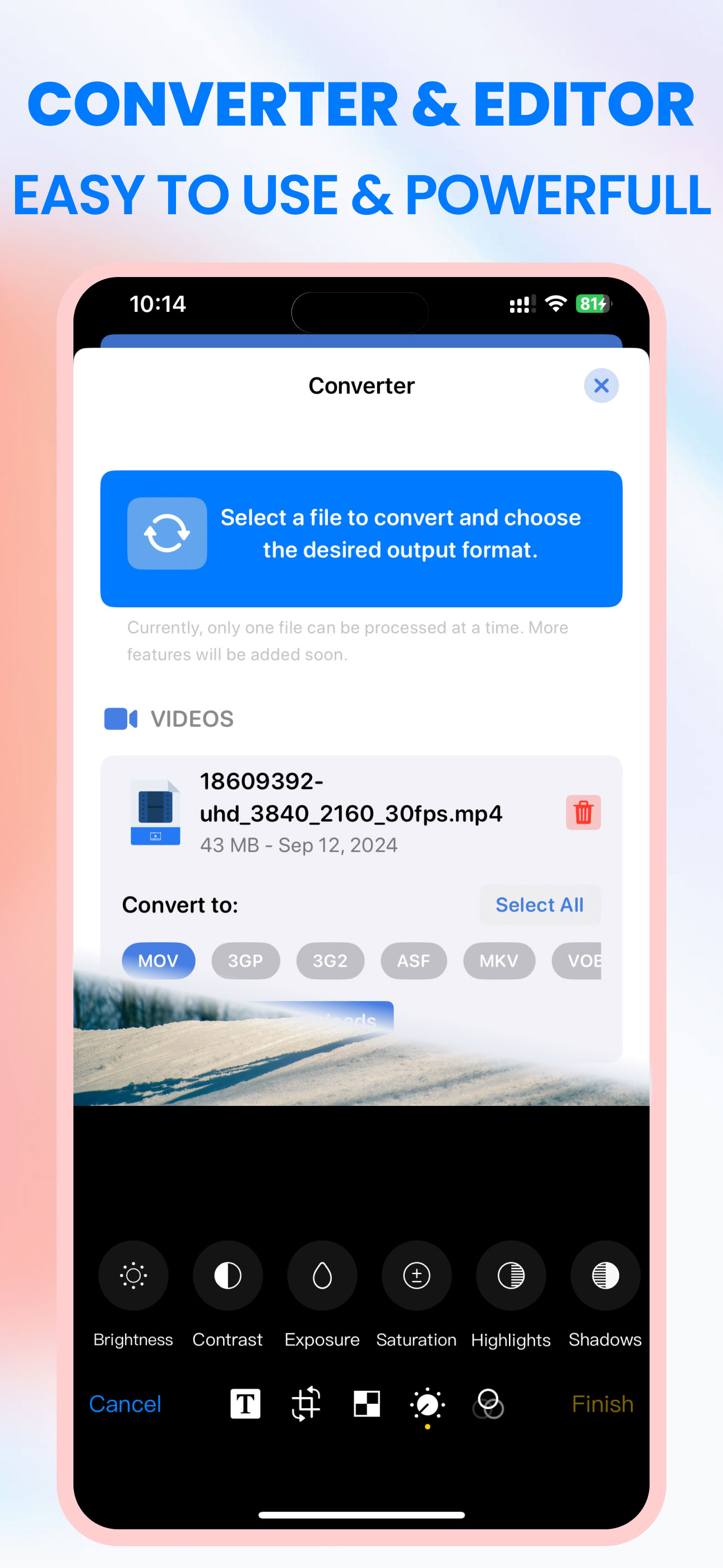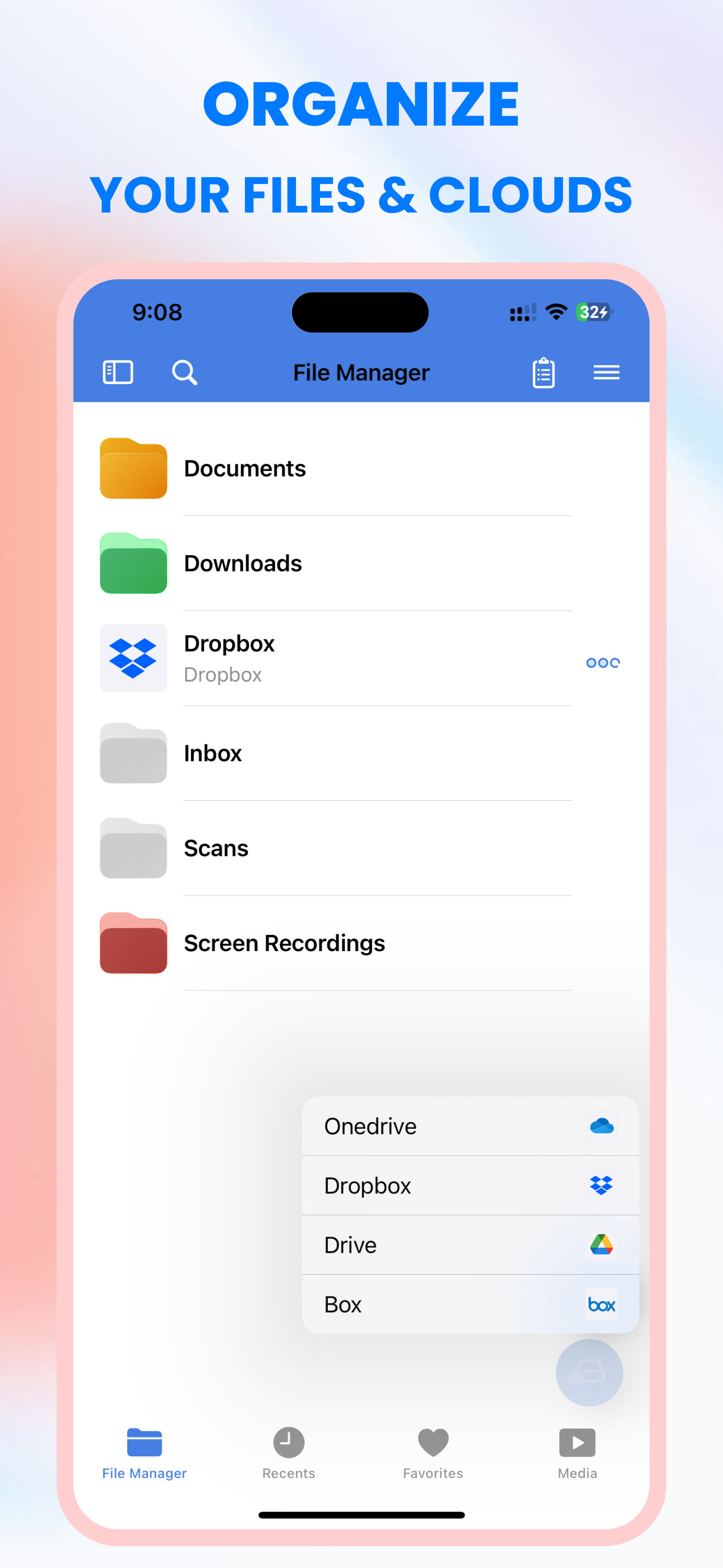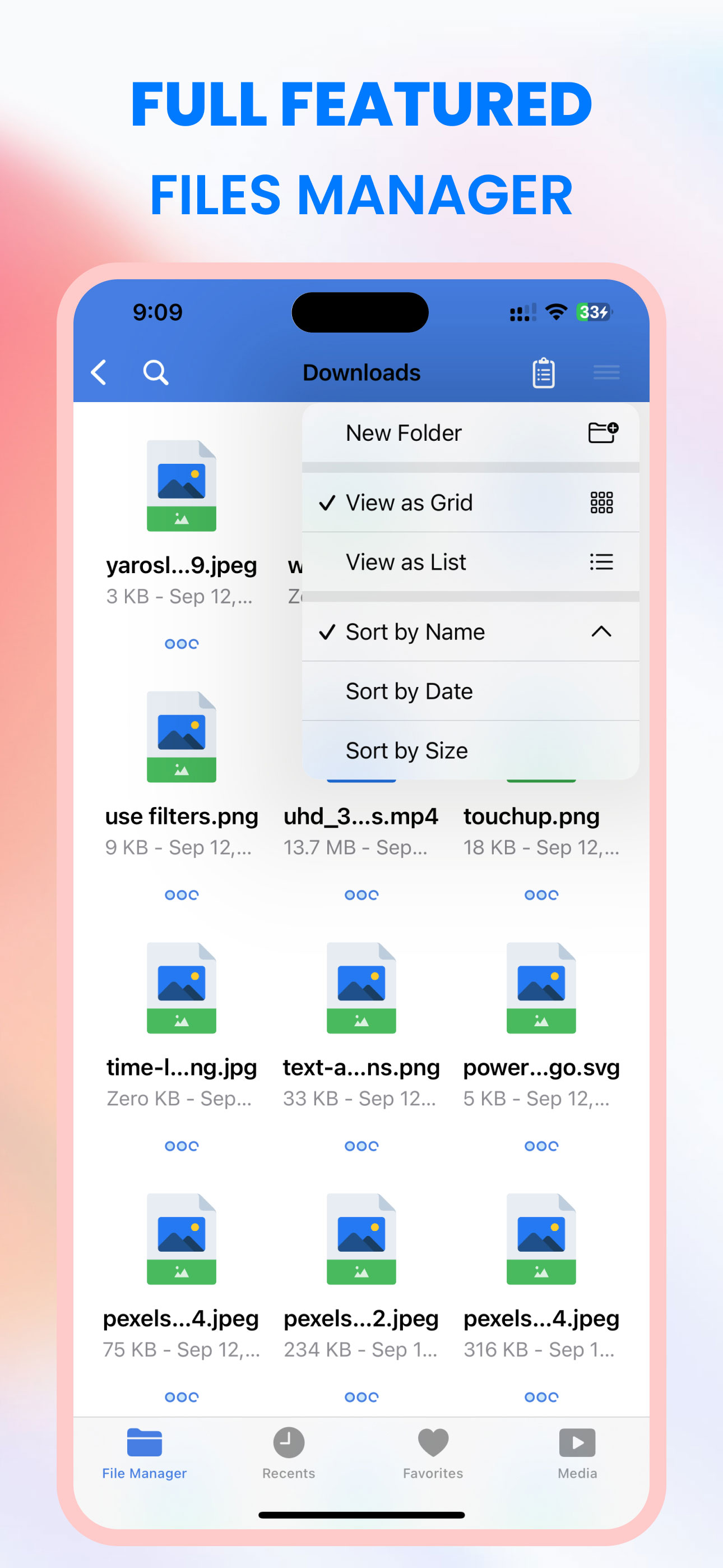Make YOUR FILES Come ALIVE.
The leading AI for
FILES COME TO LIFE.SMART SOLUTIONS.EVERYONE.
Offline Files is about action. Download any files. Download music - videos - images. ZIP/ unZIP files. Watch movies. Edit Docs. Offline Files gives you the superpowers to do what you want with your files.

1K App Store ratings
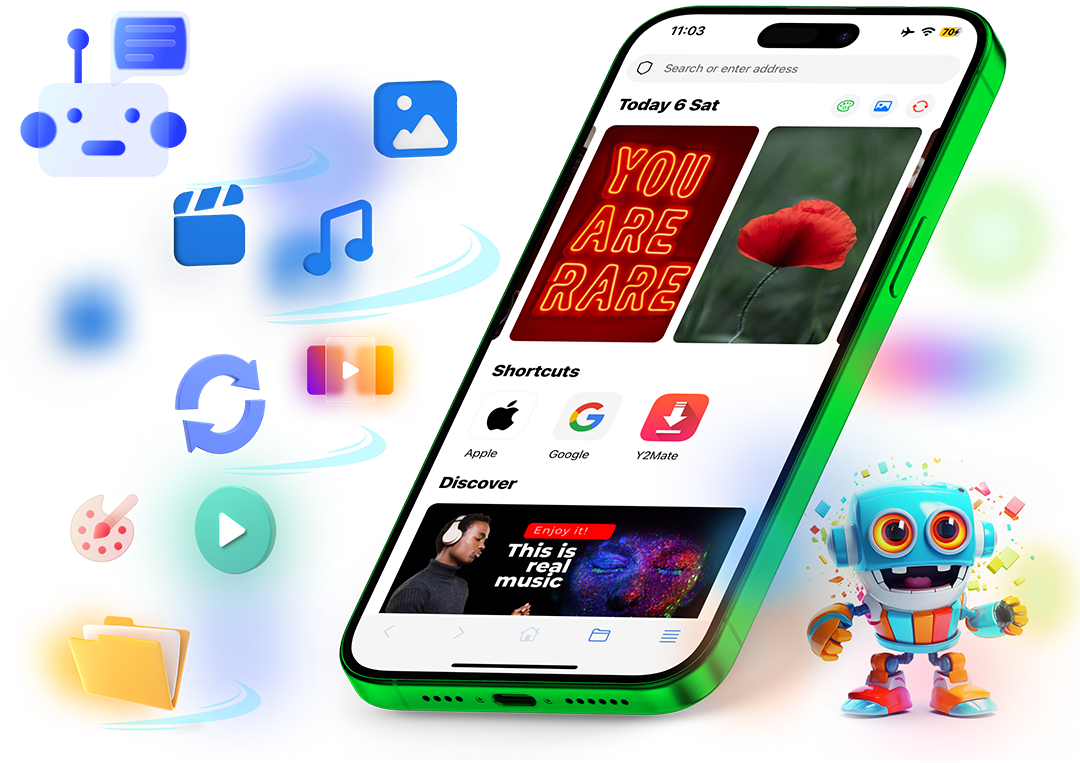

Unlock the full potential of your device with Offline Files Download Manager, your all-in-one solution for seamless file management. Our app represents a reliable and unique all-in-one solution for efficient document and file management, seamless browsing, and a feature-packed media player.
Download files from the Internet.
Use a powerful built-in browser to quickly download mp3, books, videos, and literally anything from the Web. Private browsing is also there to respect your privacy.
- Unlimited downloads and always free
- High-speed & High-Quality
- No registration required
- Support downloading with all formats
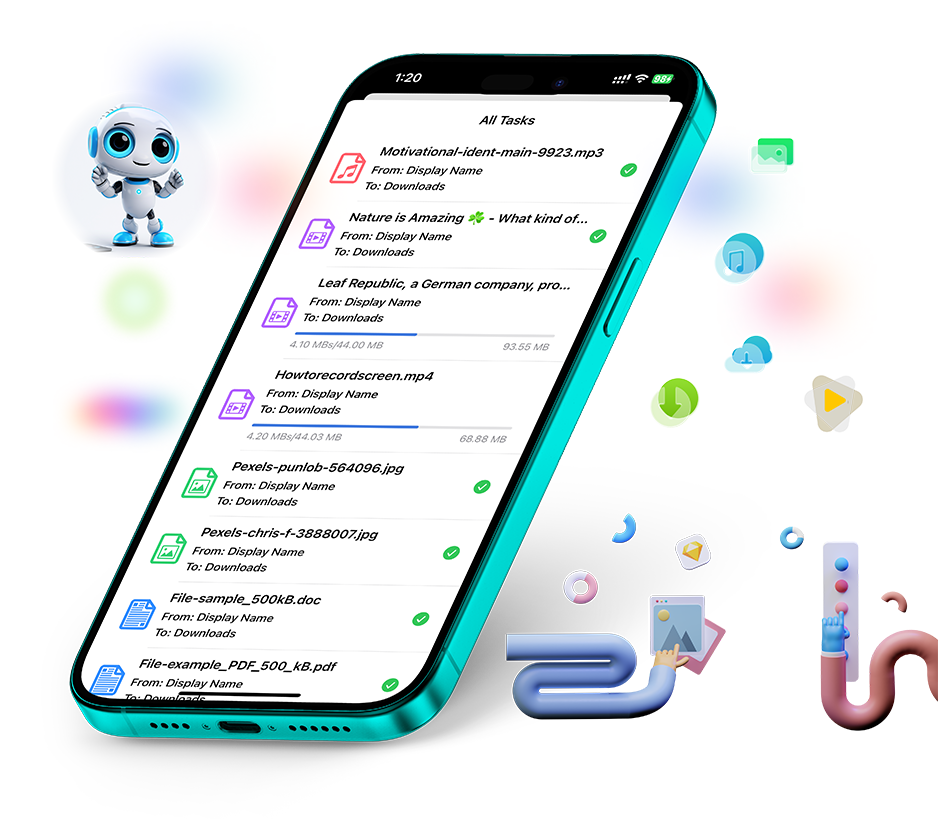
Listen to the Music YOU LOVE
Listen to the music you love - Stream your favorite songs from the cloud or download albums and tracks to listen to them offline. The smart and beautiful media player organizes folders into playlists with the ability to shuffle and loop your favorite tracks.
- Stream your favorite songs from the Cloud
- Download Albums & Tracks to listen to them Offline
- The Smart and Beautiful Media Player

Transfer music, videos, photos or documents...
from your iPhone or iPad to a Mac or PC and vice versa with our super-fast Wi-Fi Transfer technology. Just enter a code from the screen and your files are one tap away.
- Transfer files between your PC and iPhone or iPad
- Photos, Music, Videos, Documents or Archives — any file type
- Big files

Fast and easy.
Now you can instantly send your photos, documents, or entire folders to a nearby iPhone or iPad. And no worries: the file structure in your folder will remain the same.
- Transfer data from iPhone to iPad
- Transferring large files
- Works with all file formats and sizes

Read Comics, Manga, Webtoons, Manhwa & Manhua And More
To provide you with the latest American Comic , Japanese Manga , Korean Comic, Chinese Manhwa, and all the most popular online webtoon full collection.
- Read Free Comics
- High-quality comics & anime & manga, daily updates
- Download comics for offline reading
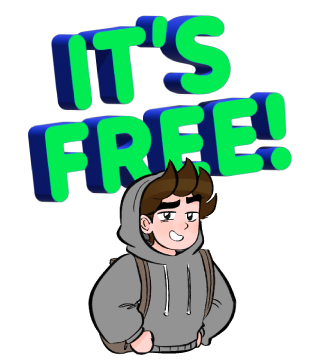
Stay in sync with all your files.
The Offline Files app brings all your cloud services together — so you can be organized, stay focused, and get in sync with your team. With all your files organized in one central place, you can safely sync them across all your devices and access them anytime, anyplace.
Access your files anywhere, any time.
Sync better together
Unlimited Photos and Videos
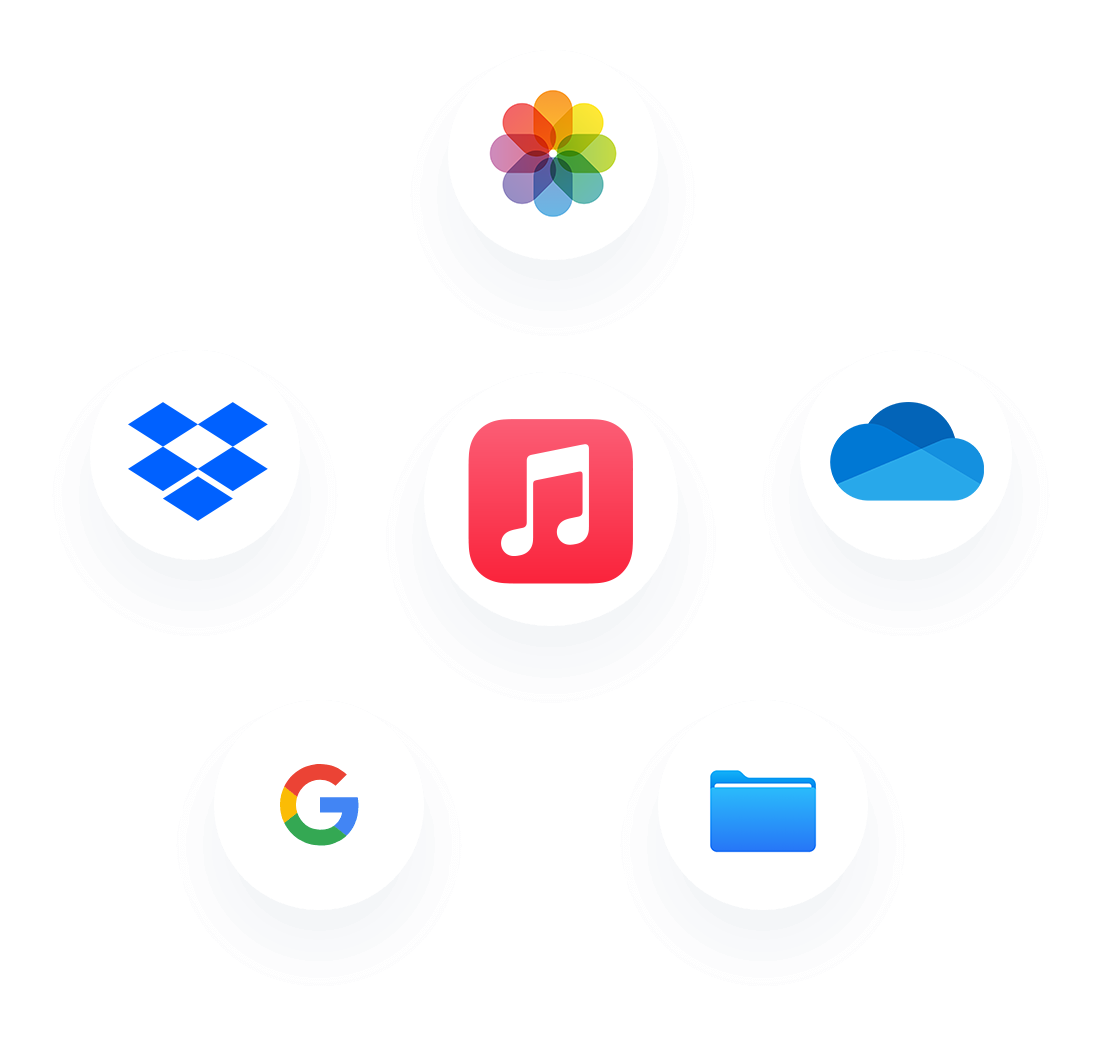

Workspace
Smart TV Cast.

You can easily share workspace include cast files, PDFs, whiteboards. It's the most advanced screen mirroring solution to import a PDF file to play on the big screen. Cast drawing can help you present and explain things in meetings.
• All major platforms are supported
• No any additional hard- or software needed
• High quality screen mirroring without delays

WORK WITH ALL SMART TVs
HIGH QUALITY NO DELAY.

Mirror your phone's screen and cast media right to TV just in a single click.
• Connect you phone and TV or streaming device to the same WiFi network
• Open the app and select TV from the list
• Choose the feature and follow simple instructions
NOTE! You need to turn off proxies or VPNs on your phone otherwise you'll can't connect to TV.

SCREEN MIRRORING to your SMART TV.

Screen Mirroring app allows you to easily mirror your iPhone's screen to any smart TV in great quality and with no delays.
• Mirror your phone screen to TV
• Cast photos & videos
• Stream favorite movies
• Stream TV shows & series
• Play games
• Share presentations & documents
• Have video calls on the big screen
1. Download Offline Files for free
2. Make sure both your iPhone and computer are connected to the same Wi-Fi network.
3. Open Offline Files on your iPhone.
4. Tap the button and select File Manager.
5. Tap the button and select Connect to Computer .
6. On your PC, open the web browser and go to https://transfer.orlproducts.com
7. Your iPhone and PC/computer are now connected!
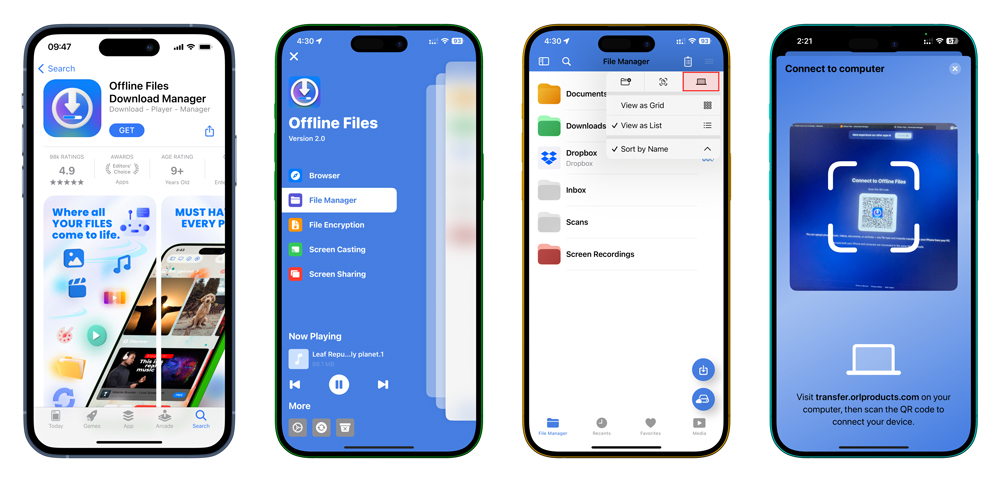
That’s it! You can instantly transfer files between your PC and iPhone or iPad. Your PC browser window shows all the files and folders available on your iPhone. Simply select one or more files or folders and click Download to transfer iPhone files to PC.
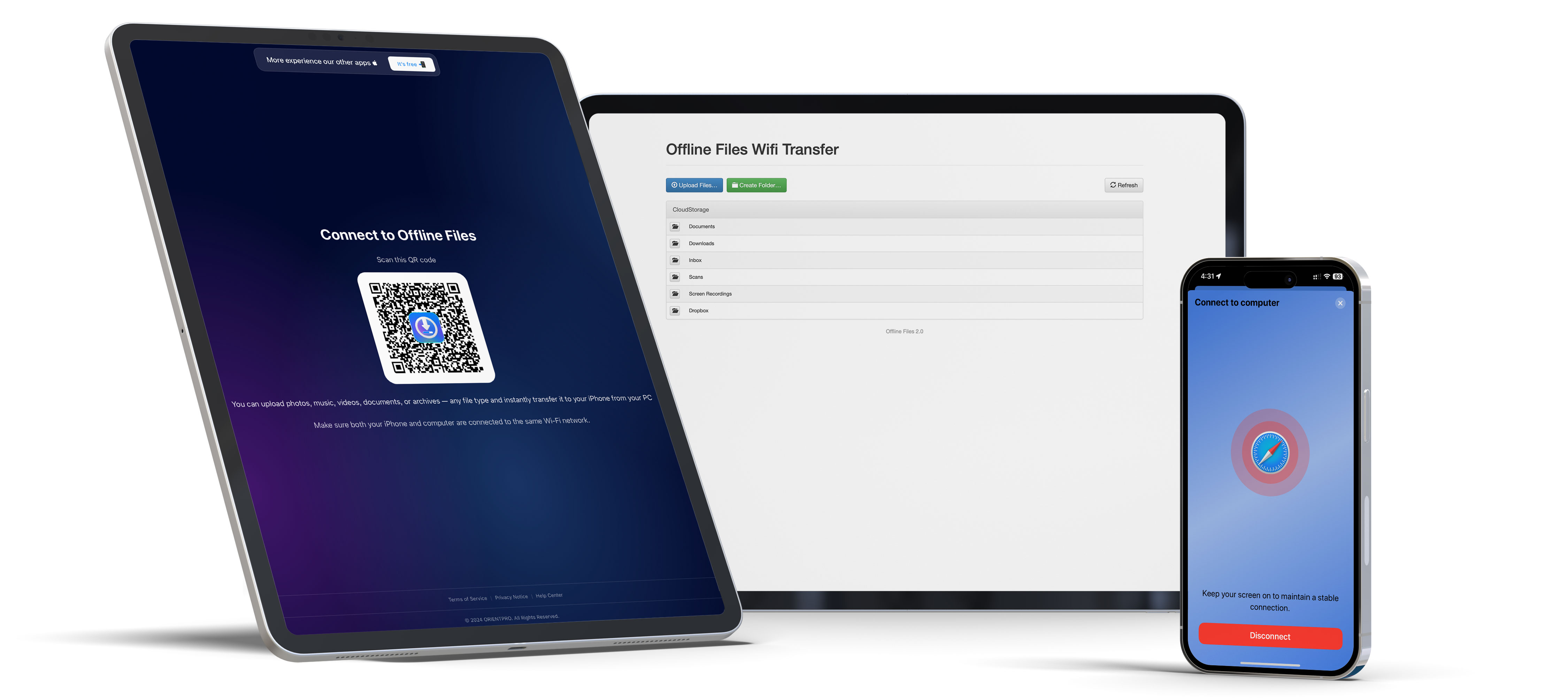
To move something from a computer to your iPhone, click Upload Files or just drag and drop the files into your browser window. You can upload photos, music, videos, documents, or archives — any file type and instantly transfer it to your iPhone from your PC.
Once you're done transferring files, tap Disconnect on your iPhone, close the web page, or just close Offline Files, and you're good to go.
Although there are a number of ways to transfer files from PC to iPhone or iPad and vice versa, each method has its own set of limitations — one worse than the other.
Let’s take AirDrop, for example, which is Apple’s default feature for wirelessly transferring files to and from iPhone and iPad. First, AirDrop does not work on PCs, so the Offline Files Wi-Fi Transfer is already a substantially better feature because Wi-Fi Transfer works on all Mac, Windows, and Linux PCs. AirDrop also does not support transferring folders between iOS devices and PCs or Macs. Lastly, AirDrop is commonly known not to work as intended, often failing to show available devices. Wi-Fi transfer, on the other hand, is far more reliable, and in the rare case that your Wi-Fi network is acting wonky, you can simply connect both devices using a USB cable, and Wi-Fi Transfer can pick up right where you left off.
In the case of using iCloud, you’d need to pay Apple large sums of money to transfer files larger than the 5GB of free storage Apple includes with all iCloud accounts. Additionally, since iCloud transfers happen over the internet, you’re possibly looking at hours of wait times to transfer a few GBs of files.

Moreover, Wi-Fi Transfer is completely Free — you do not need to sign up or pay for any subscription or IAP. The size of files transferred using AirDrop is limited solely by your iPhone's memory.
Get Offline Files Download Manager for Free from the App Store
AirDrop tends to have a lot of problems when you urgently want to transfer files between your iOS devices and your computer. This is especially true when transferring large files between devices. Fixing the AirDrop not working problem often involves turning off your Wi-Fi router, rebooting your iPhone or iPad, updating your iOS version, or undertaking a voodoo ritual. AirDrop is very finicky and super annoying.
Before you start pulling your hair or throwing your iPhone at the PC, it's much easier to simply open Chrome, Edge, or any other browser on your PC and Mac and go to https://transfer.orlproducts.com. Just download and open Offline Files Download Manager by ORLProducts on your iPhone or iPad and wirelessly connect the devices with two quick taps to start transferring files seamlessly between your Mac/PC and iPhone/iPad.
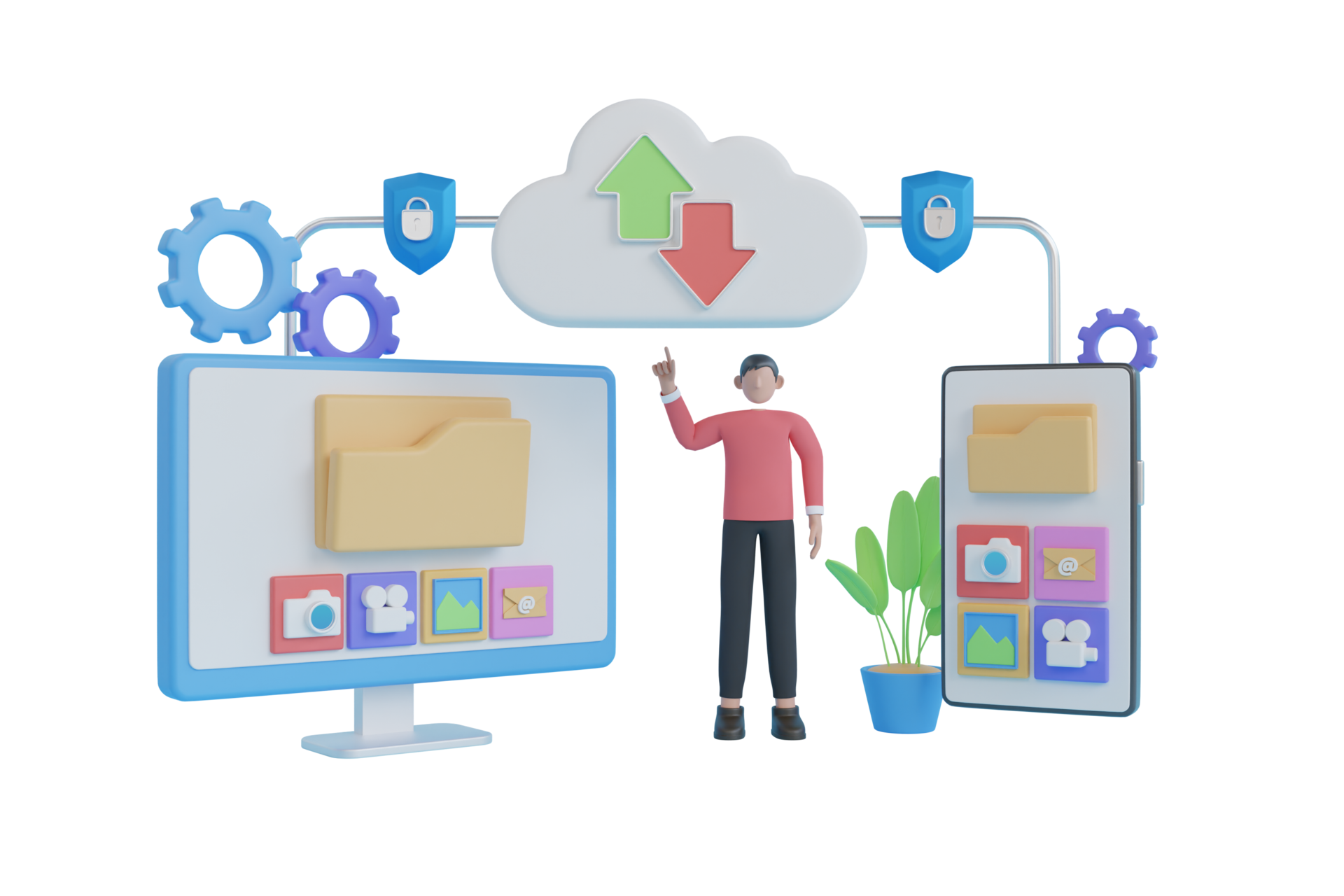
Here are some useful tips regarding Wi-Fi Transfer usage:
As the name suggests, Wi-Fi Transfer works over a Wi-Fi network; make sure both your devices are connected to the same secure network. Alternatively, you can connect both devices using a USB cable.
Wi-Fi Transfer does not require the internet to work and is thus not dependent on your internet speeds. File transfers using Wi-Fi Transfer are instantaneous.
Wi-Fi Transfer does not come with file size limits — you are only limited by the available memory on your iPhone or iPad.
While you are transferring a file between devices, your browser and the Offline Files Download Manager app must stay open and active. Otherwise, the connection breaks. If this happens, you still have 10 seconds to resume the connection. You need to restart the file transfer if the reconnect doesn’t occur in time.


Wrappingup.
We hope you now understand the fastest and easiest way to transfer files between your iPhone and Mac or PC.
Download our free Offline Files Download Manager app to get started with Wi-Fi Transfer, the best alternative to AirDrop.
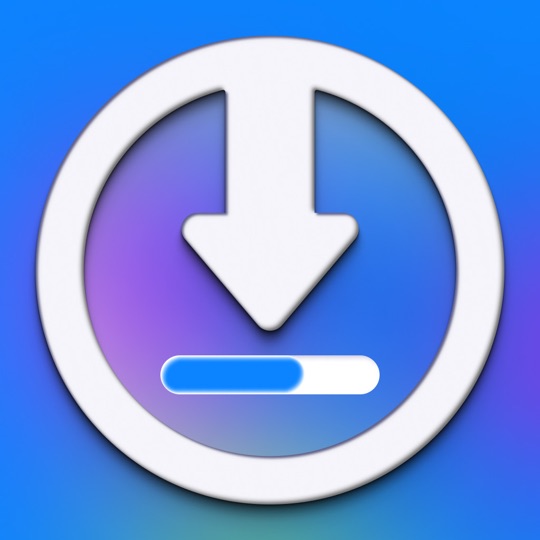
The multi-tool app millions rely on
Work better. Learn faster. Stay organized.

The process — More than a simple file manager.

File Manager
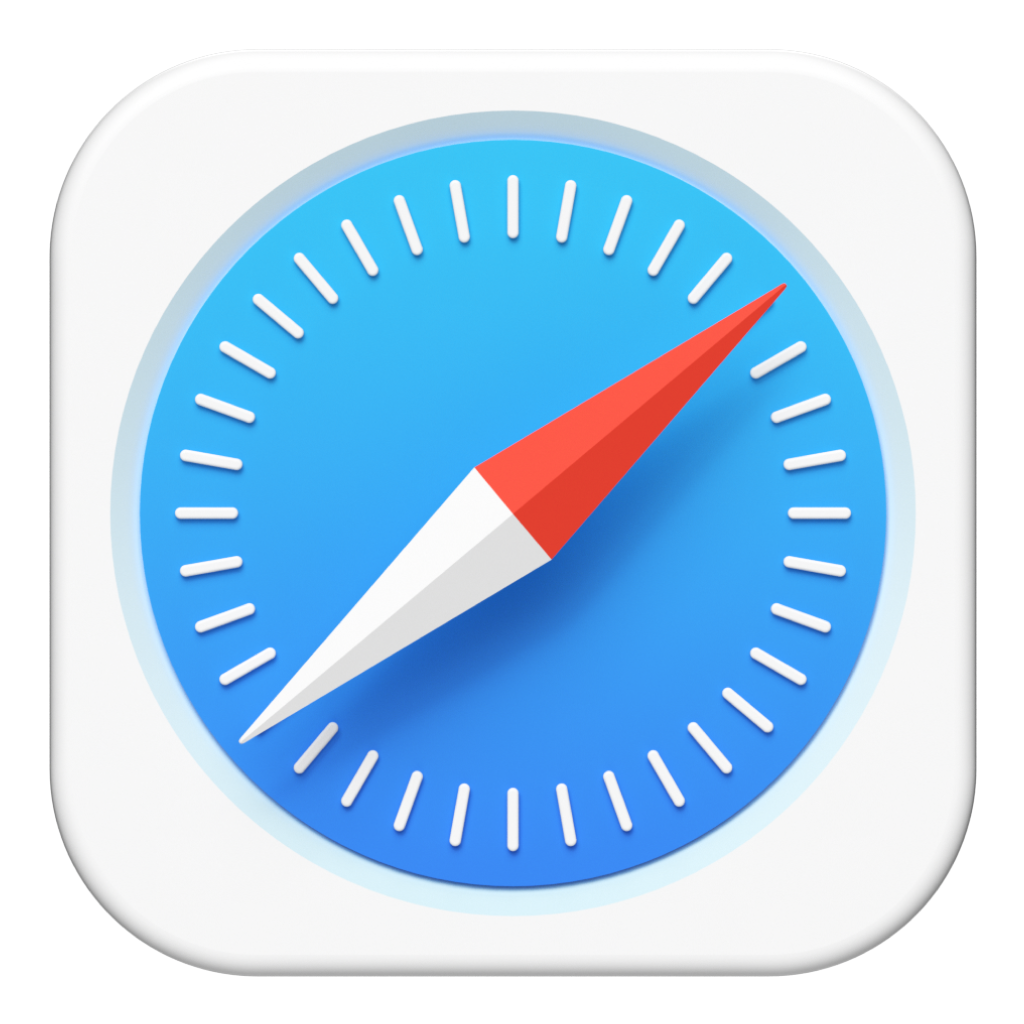
Browser

Music
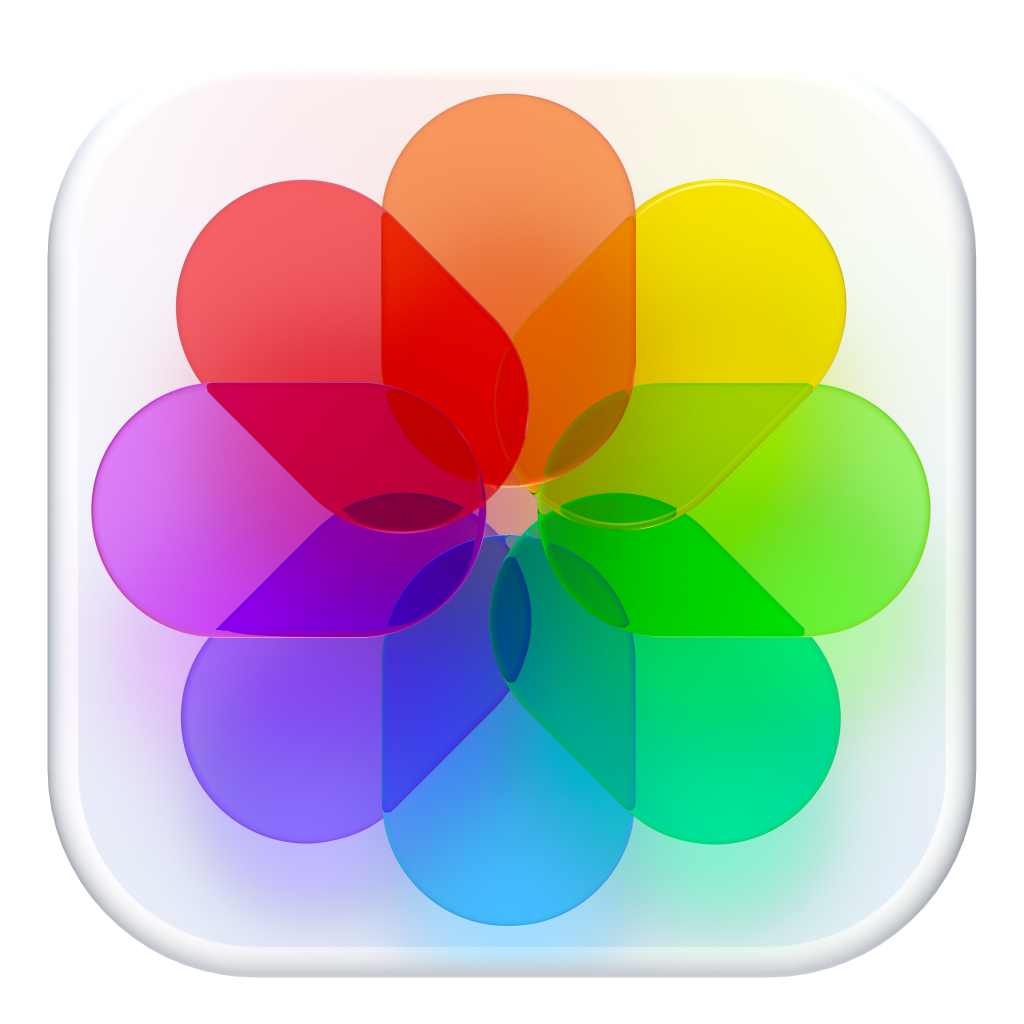
Photos

Movies

Documents
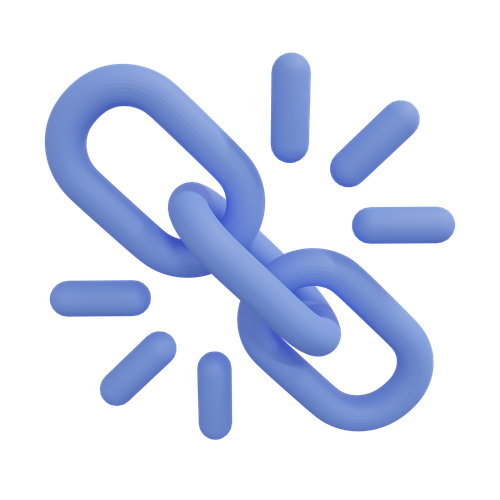
Connections

Screen Mirroring

Screen Sharing
Have a question?
You’re covered.
To download any file from the internet you can follow these simple steps:
1. Open the Offline Files app on your device.
2. Enter url website on navigate to the adress bar.
3. Select the Menu button on navigator, select Download. And select file you want to download, the file downloaded will be saved to Download folder in app.
To download music from the web, you can follow these simple steps:
1. On home web browser navigate to a website where you can download music. Some examples include y2mate.com, snapsave.io, 10downloader.com, ssyoutube.com, and y2down.cc.
2. Search for the desired songs you want to download.
3. Select the preferred audio or video format for the download.
4. Click the "Download" button to initiate the download process.
After completing these steps, you should be able to access the downloaded music files on your device and enjoy listening to them offline.
Offline Files app also works with Dropbox, Google Drive, OneDrive, Box, Files, and any other storage which supports the WebDAV/FTP/SFTP protocol connection.
1. Launch Offline Files and tap to the 📁 Folder button at the navigation bar.
2. Tap to 𓈓 More on top right screen and menu select drop down.
3. Select Import from or Connect to choose the service you'd like to add.
4. Follow the on-screen instructions to sign in.
Now, you have access to your cloud storage right from Offline Files.
1. Launch Offline Files and tap to the 📁 Folder button at the navigation bar.
2. Tap to ♺ Converter on tab bar bottom of screen.
3. Select the Input File: In the file converter section, you'll typically find an option to select the input file you want to convert. Click on the Select Files button to open a file browser window. Locate and select the file you wish to convert.
4. Choose Output Format: After selecting the input file, you'll need to specify the desired output format. The app should provide a list of supported formats or a dropdown menu with various options.
5. Choose Save to: if you want save file converted to other folder auto.
6. Click on the Convert button to initiate the process.
1. Launch Offline Files and tap to the 📁 Folder button at the navigation bar.
2. Tap to 🗑️ Cleaner on tab bar bottom of screen.
3. App automatic analysis runing and show large files.
Simply perfect! Theme and support are amazing! Frank thanks for the help, always fast and efficient!
Love the features!

Great app

CRios01
I always wanted to be a too. And now I am.

Who knew

Atomixan
I love it. I use this app to improve my drawing skills!

Cartoon Face

KoKo Rox
Incredible theme and fantastic support! Every time I had a question, they got back to you so quickly and fixed your problem! Im so impressed! Thank you guys again for your precious help! Your customer support is amazing!

It’s Very Good App, Wish It Can Also Do Animals!

xAaronx1020
Soooooo the app is amazing so cool love it just one minor problem, the photo editor actually makes your tongue part of your chin and it looks really creepy. So if you stick your tongue out it becomes part of your chin.

Very Good